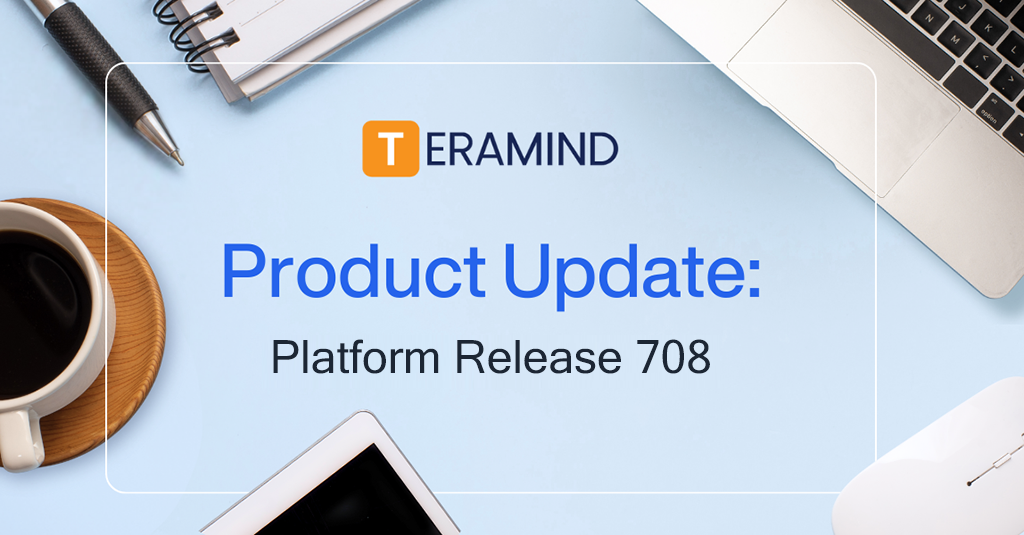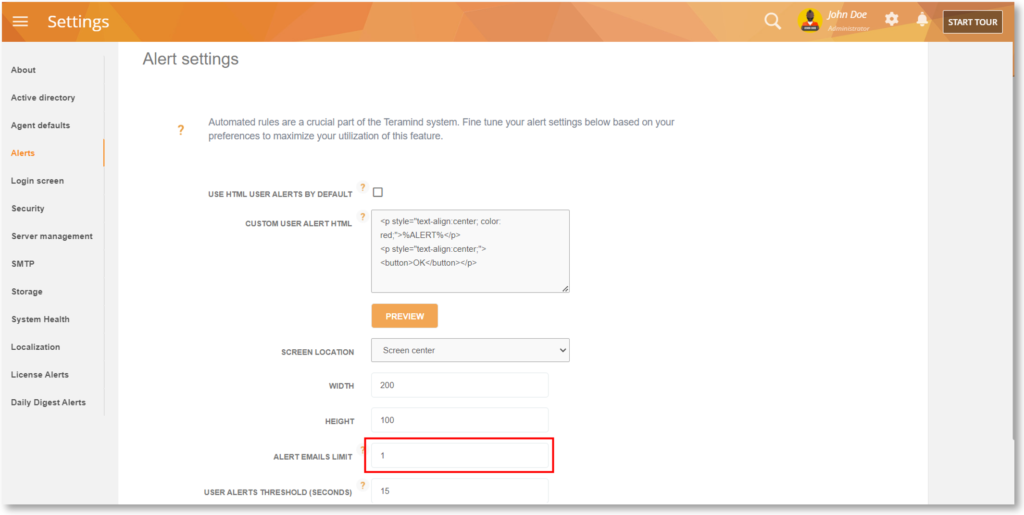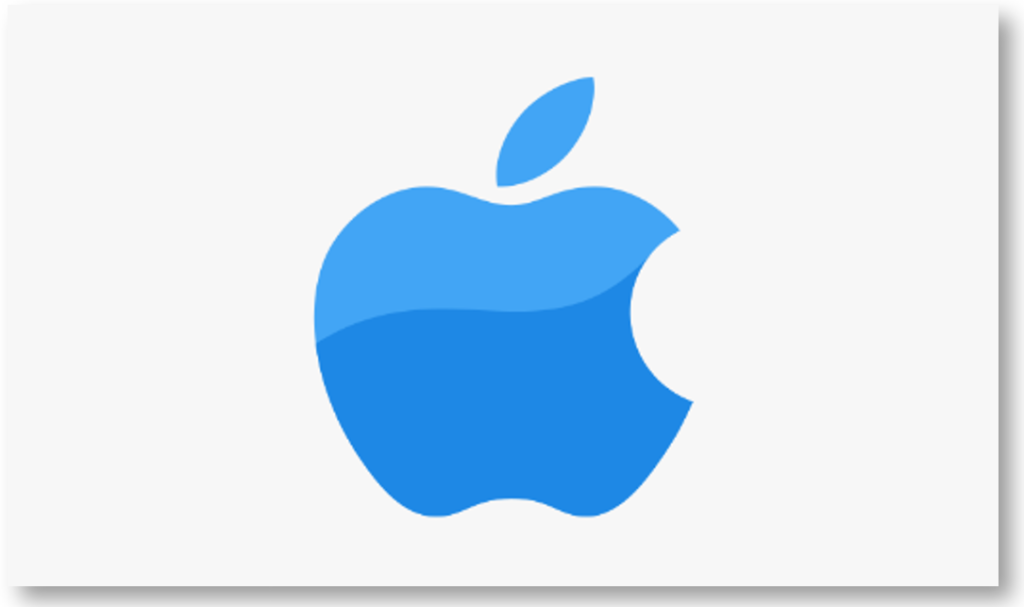Platform Release 708 contains 221 new features, improvements, and bug fixes from Web 24.38.3, Server 24.37, BI 24.36, Windows Agent 24.31, and Mac Agent 24.35 as well as other components since the last release. See the highlights below. For a full rundown, check out the complete Release Notes here.
Behavior Policy & Rule
Prevent Data Leaks via CSV Files with the Files Content Sharing Rules
We have introduced support for CSV files in Files Content Sharing rules. This will allow you to scan for sensitive contents inside CSV files.
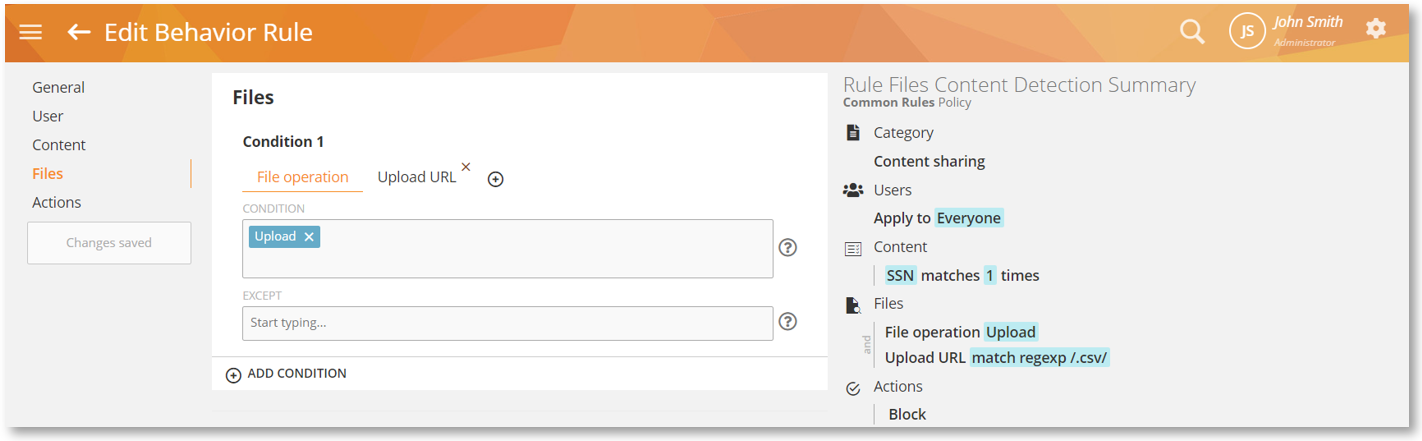
User Activity Monitoring
Automate the Monitoring of the Default Admin and All Users
Monitoring via Revealed Agent will be turned on for the main Admin when they log in. In this case, the main Admin will be counted as a consumer of 1 license.
On-Premises customers can use the following flag in their kv_store to make this change – auto_enable_monitoring.default_admin. The default value is: enabled.
The same behavior can be configured for all users with the auto_enable_monitoring.all flag. The default value is: disabled.
Security & Administration
Improve Password Security by Restricting Password Reuse
Set your own threshold for how many previously used passwords are disallowed from being utilized again with the USERS MAY NOT REUSE THE PAST N PASSWORDS option found under the Password Policy section on the Settings > Security screen.
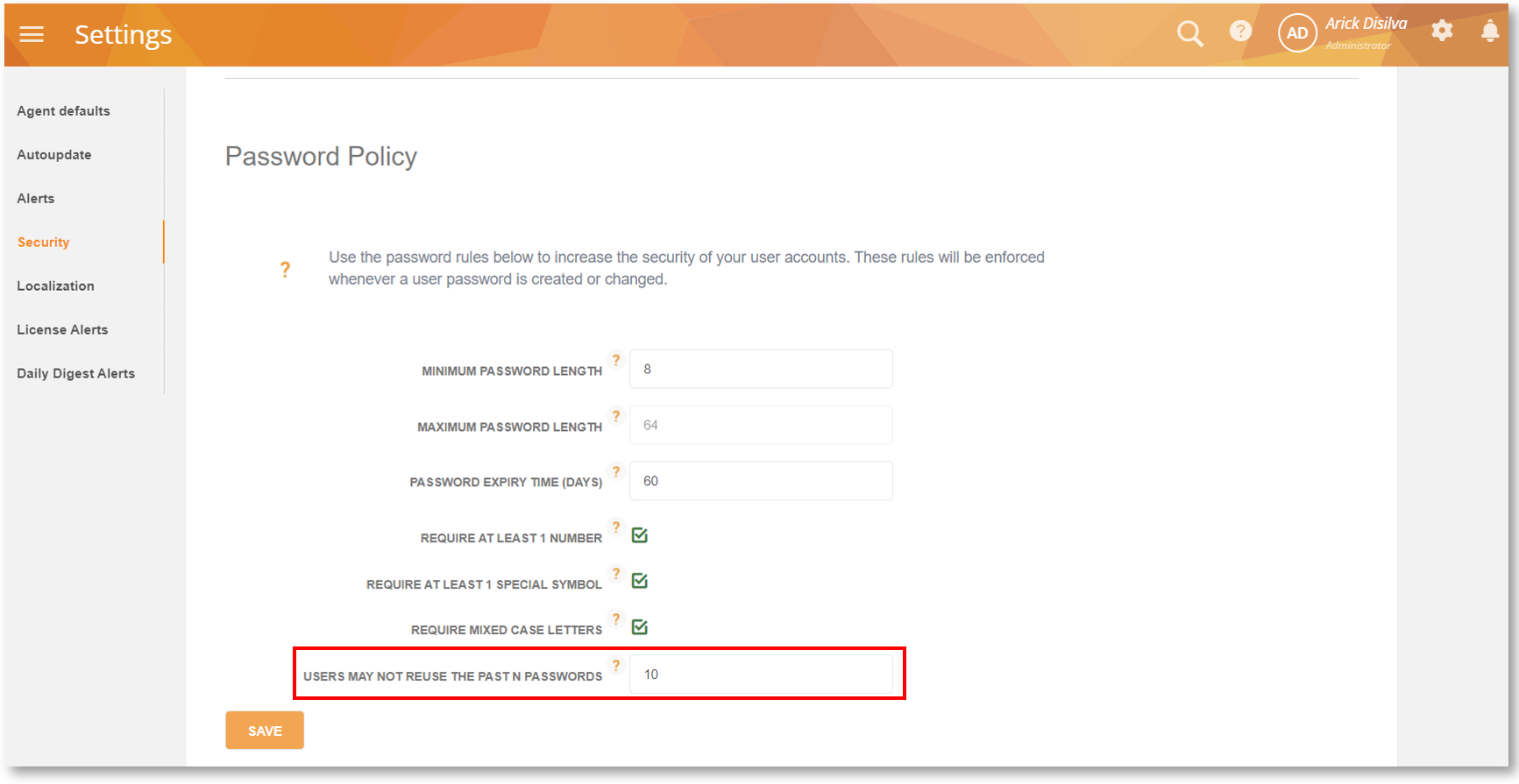
This will specify and enforce how many of the most recent passwords cannot be reused.
Ex) If the value is 3, users cannot reuse the previous three passwords when changing their password. The default value is 10.
Improve Account Security with the Account Lockout Options
Three new options were added under the Password Policy section on the Settings > Security screen to configure account lockout due to invalid login attempts.
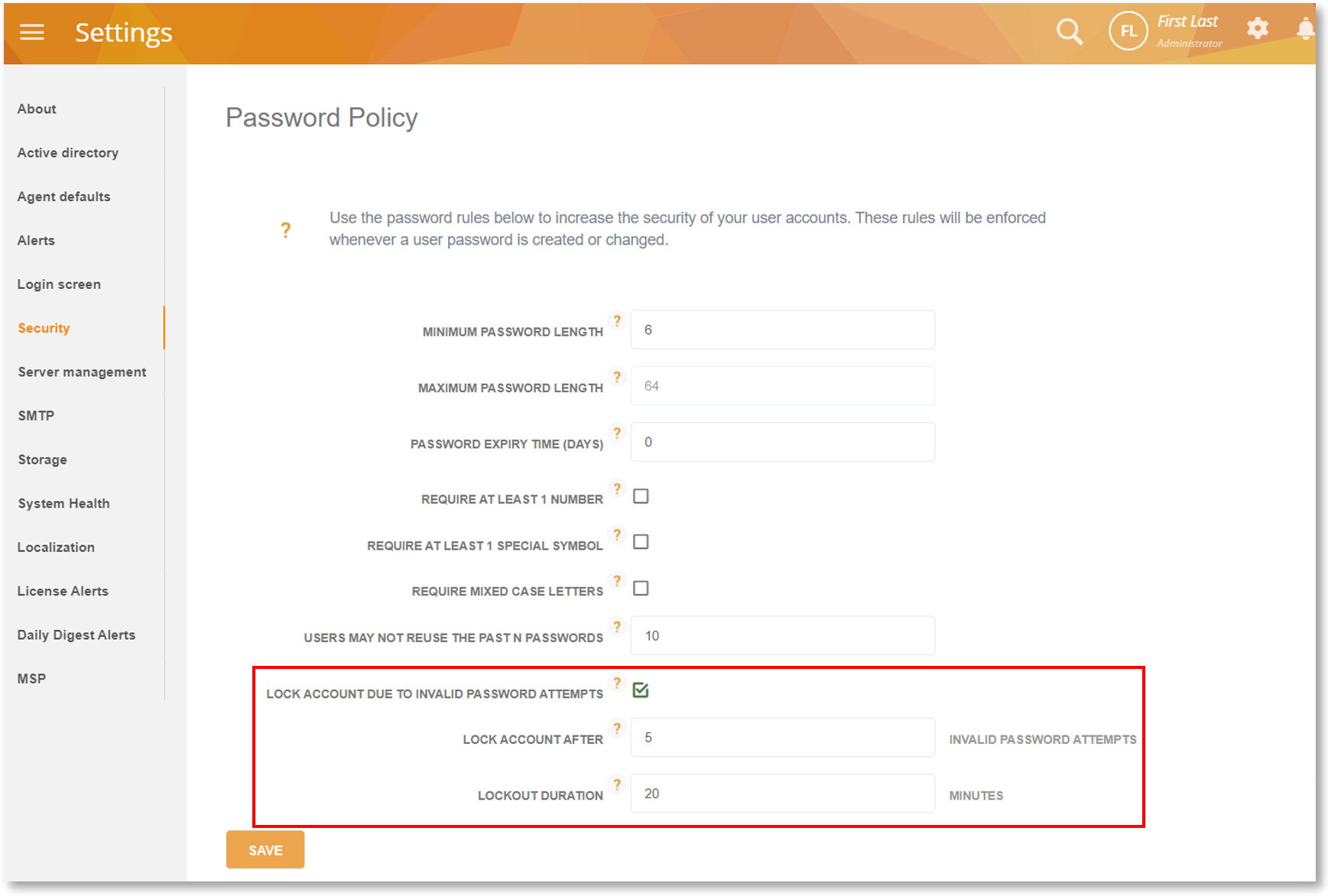
- LOCK ACCOUNT DUE TO INVALID PASSWORD ATTEMPTS: will let you toggle the account lockout feature.
- LOCK ACCOUNT AFTER: will let you specify how many attempts will be allowed after the account is locked out. For example, if you specify 3, the account will be locked out on the third invalid attempt.
- LOCKOUT DURATION: will let you specify how long (in minutes) the account will remain locked.
Agent Improvements
Automatically Log into the Revealed Agent
We have added a new configuration parameter that can be used to enable auto-login without entering the username/password. This can be done either through the config file (revealed-passwordless):

Or, though the installation command (TMREVEALEDPASSWORDLESS):

kv_store.
More information about this feature can be found in this article.
Use a More Non-Intrusive Revealed Agent
Previously, the Revealed Agent would capture the window focus and show the “Reconnecting” pop-up message in the foreground when it was trying to reconnect to the server. We have made it more silent when communicating the connectivity messages.
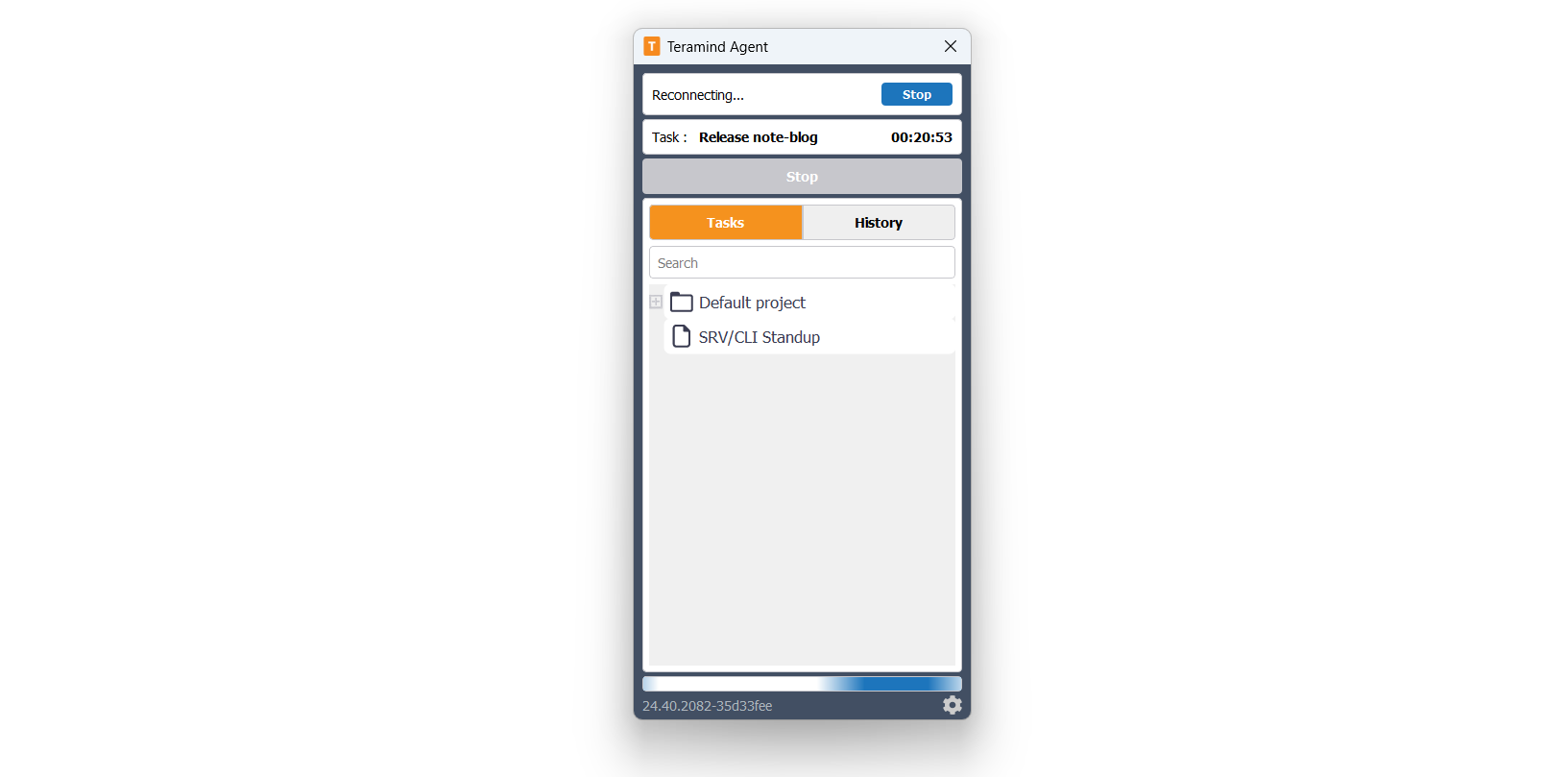
From now on, it will do the following:
- During the network reconnection, the Agent will not come to the foreground and display the “Reconnection” pop-up.
- After the reconnection is completed, the Agent will not come to the foreground and display the “Connected” pop-up.
- It will display the connectivity messages inside the UI, at the top.
Easily Find Out Which Agent Versions Are Available for Download
Agent version will be displayed on the download screen (User Menu > Download Teramind Agent)*.
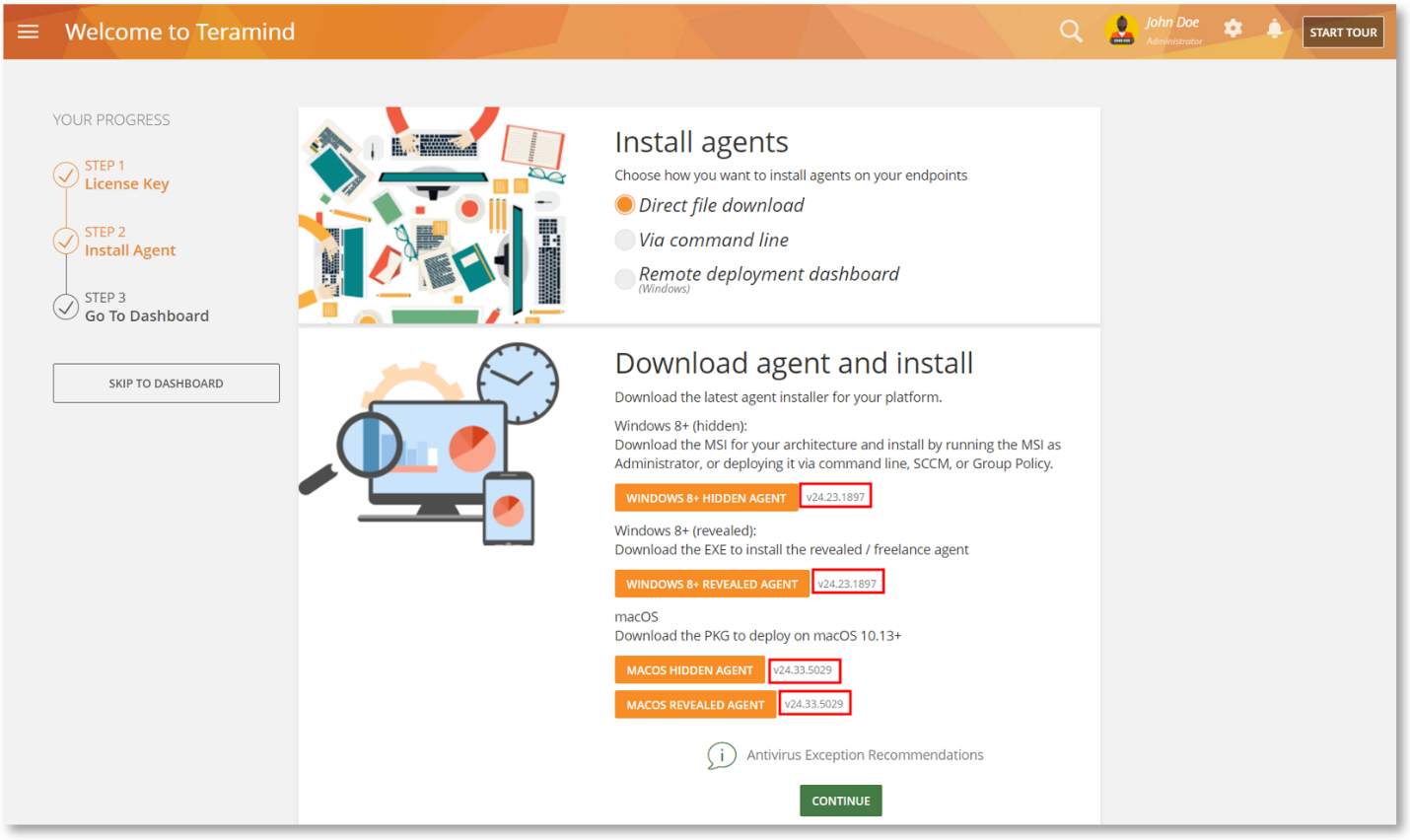
*Teramind Cloud – Mac users will have this feature available in a future release.
Get Notified when a New Agent is Released (Cloud)
A notification will be shown when a new version of the Agent is available for download.
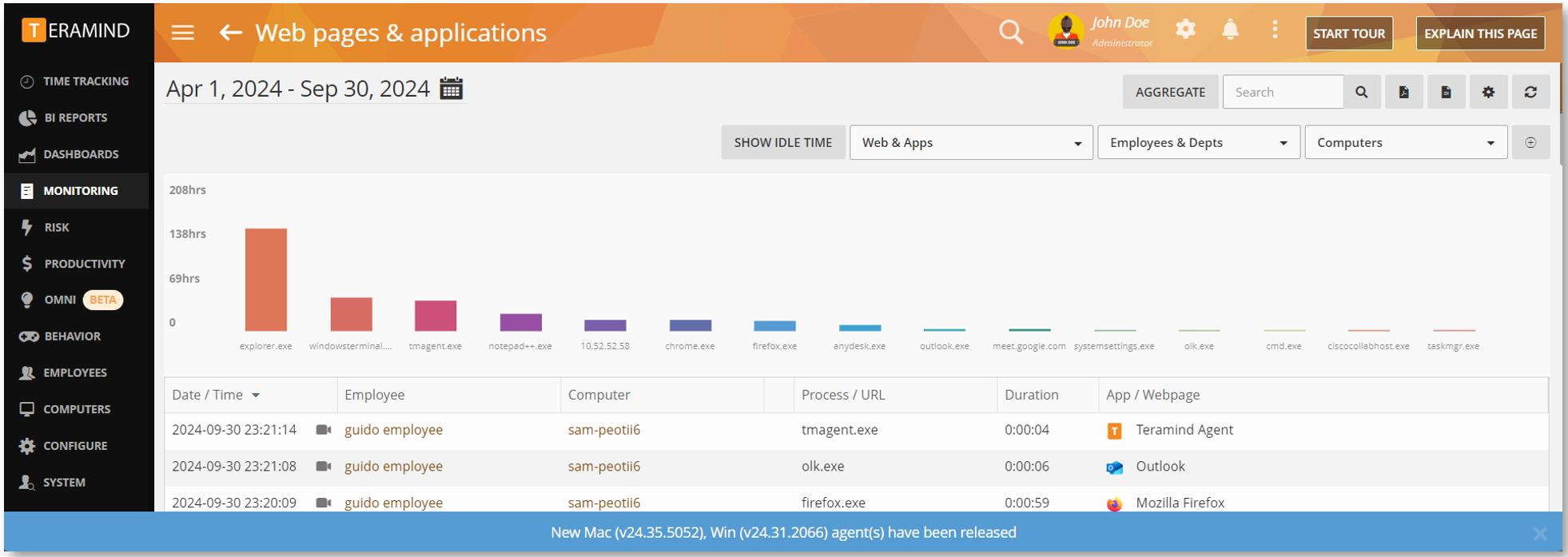
Mac Updates
Use Domain Names in Websites Settings
The DON’T MONITOR WEB TRAFFIC FOR THESE IPS field on Monitoring Settings > Websites will now support domain names in addition to IP addresses and masks.
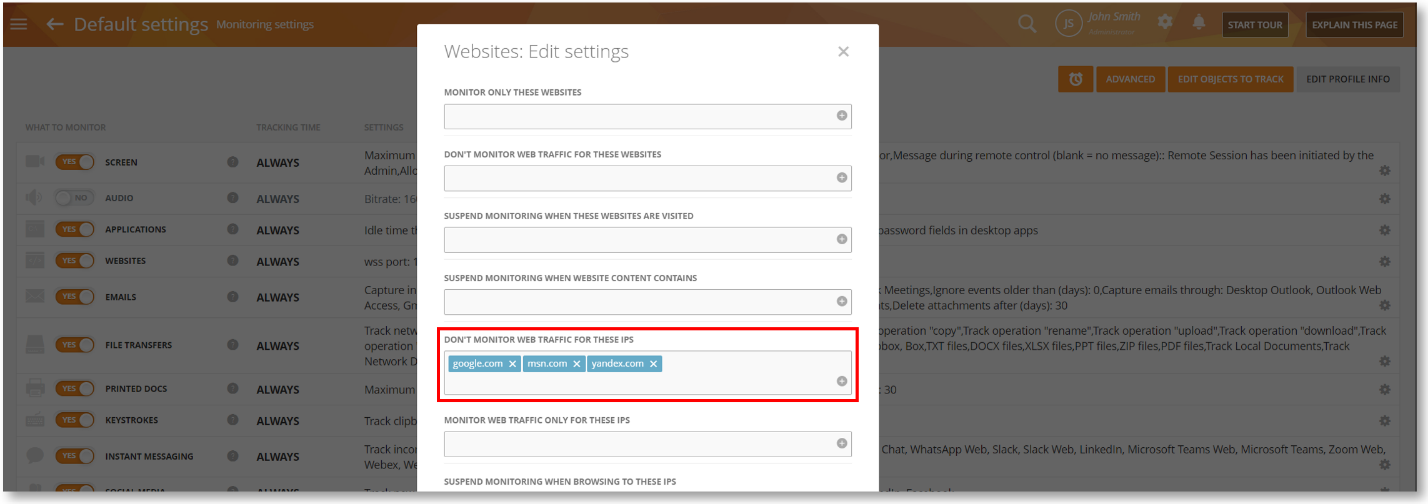
Customize Your Mac Installation Package
We have added the ability to customize the standard installation package.
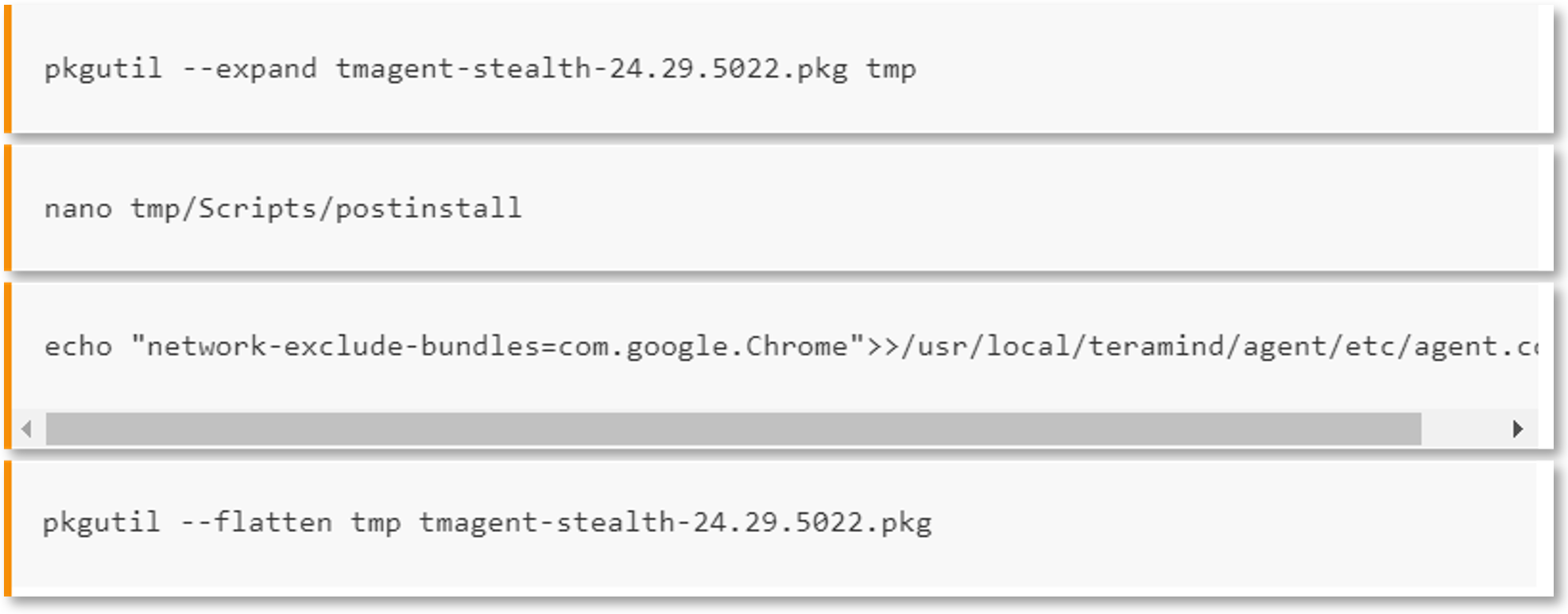
For more information, please check out this article.
Use the New MDM Configuration Profiles to Set Permissions
A set of new configuration profiles (mobileconfig) is now available that will let you enable the following OS permissions: Accessibility, System Extensions, Disk Access, VPN Proxy, and Certificate.
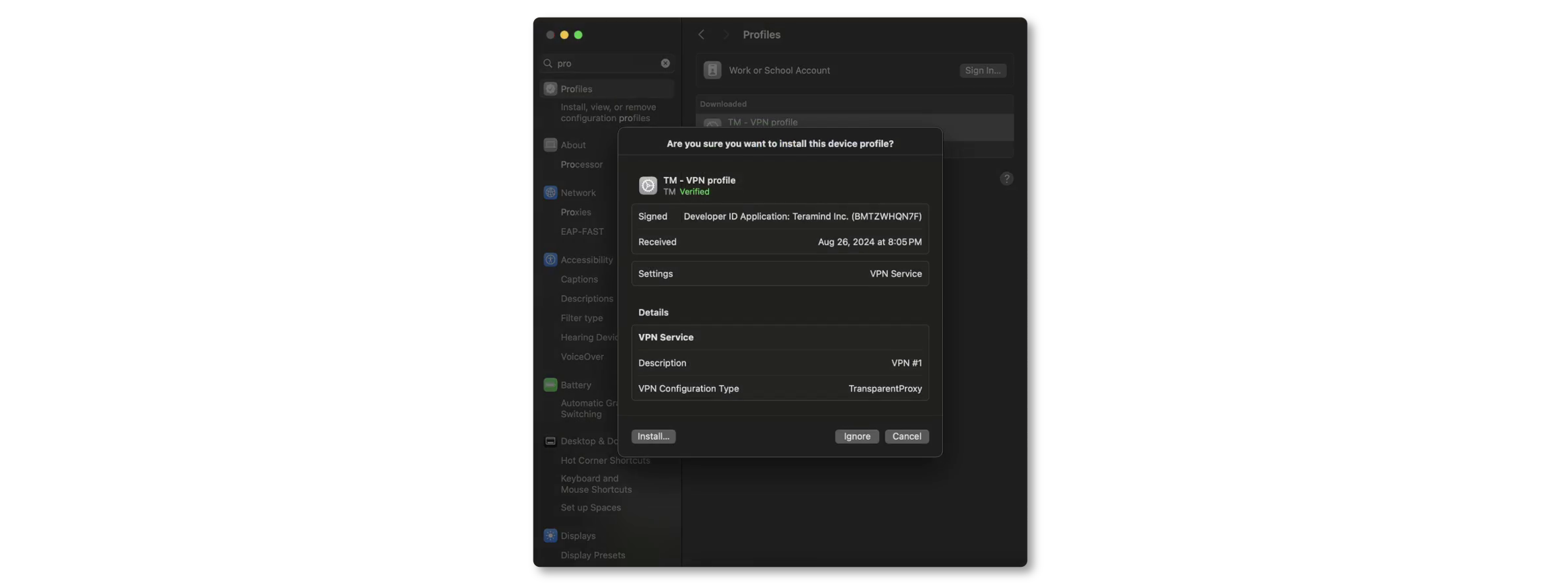
Other New Features & Improvements
This release also comes with several enhancements in BI reports, remote troubleshooting, Mac, etc. See the highlights below and check out the full list here.
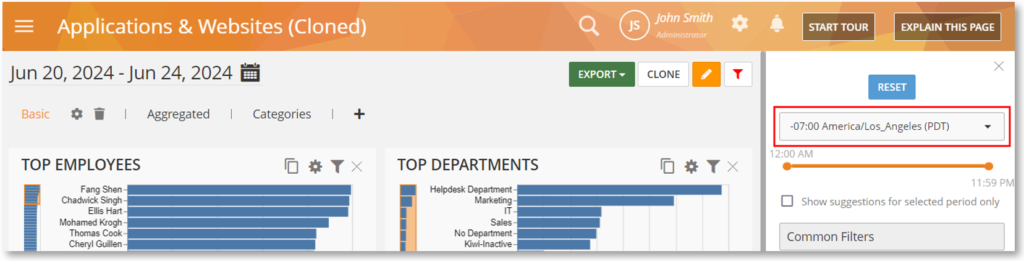
Ability to Save the Time Zone Filter in BI Reports
Previously, when you saved a cloned BI report, it wouldn’t save the Time Zone filter. Now it will save it with the report and will also apply the changed time zone on any exported report.
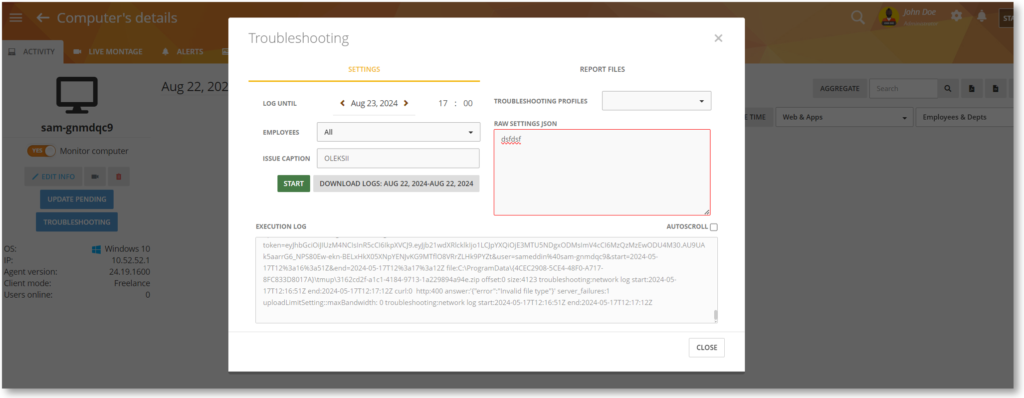
Improved Remote Troubleshooting
We improved the RAW SETTINGS JSON field for remote troubleshooting allowing you to detect invalid JSON text and use empty values.
Also, you can now open the remote troubleshooting window via the URL.